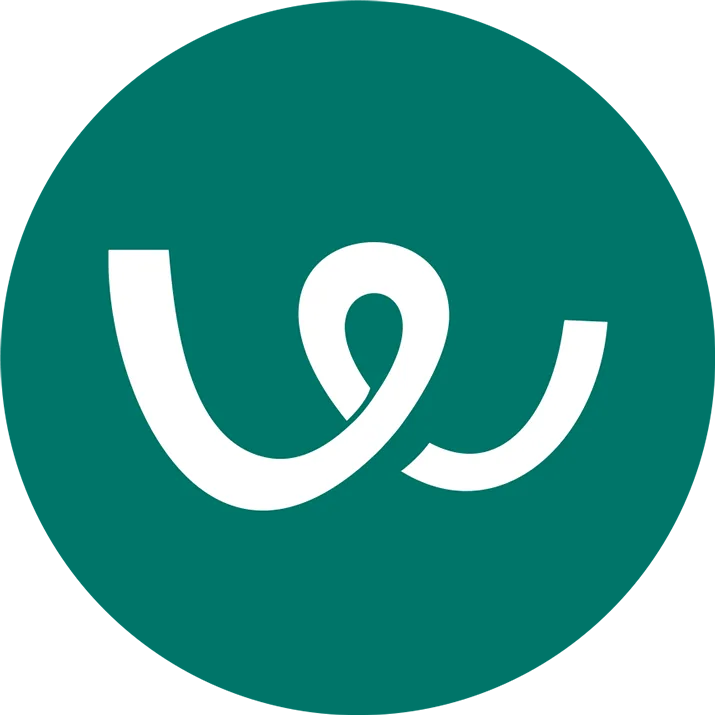What This Tool Does
Real examples of how the connector helps your AI agent take action; like sending messages, updating records, or syncing data across tools.
Real-Time Lookup
Fetch job postings, candidate status, or applicant data
Example
Get all applicants for “Sales Lead” role
Memory Recall
Review past hiring cycles or rejected profiles
Example
Summarize interviews conducted for Product Designer
Instant Reaction
Move applicants between stages or update jobs
Example
Move John Doe to “Interview Scheduled” stage
Autonomous Routine
Send interview reminders or rejection emails
Example
Send reminder to candidate 24 hrs before interview
Agent-Initiated Action
Notify hiring manager of top candidates
Example
Recommend top 3 applicants based on match score


Connect with Apps
See which platforms this connector is commonly used with to power cross-tool automation.
Slack
Real-time recruitment notifications and team collaboration
Google Calendar
Schedule interviews and hiring events

Zapier
Automate workflows connecting Workable with other apps
Try It with Your Agent
List all candidates who applied for the Software Engineer position last week and summarize their current application status.
How to Set It Up
Quick guide to connect, authorize, and start using the tool in your Fastn UCL workspace.
1
Connect Workable in Fastn UCL: Navigate to the Connectors section and select Workable to connect.
2
Authenticate using your Workable account credentials and authorize Fastn UCL to access your recruitment data.
3
Enable the actions “list_candidates” and “create_job_posting” to allow the AI agent to manage candidates and job listings.
4
Give the AI Agent prompts like "List all candidates who applied for the Software Engineer role last week and summarize their current application statuses."

Why Use This Tool
Understand what this connector unlocks: speed, automation, data access, or real-time actions.