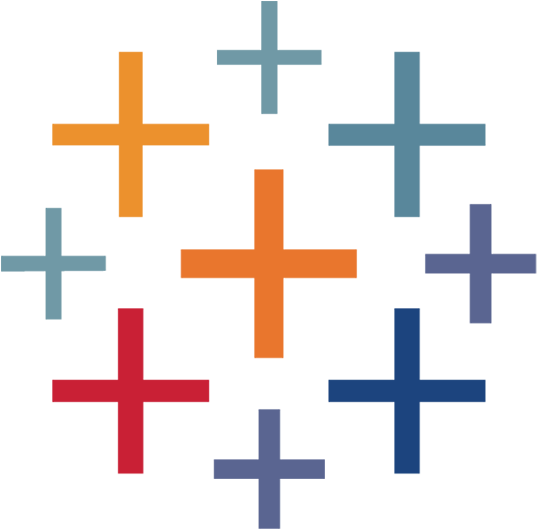What This Tool Does
Real examples of how the connector helps your AI agent take action; like sending messages, updating records, or syncing data across tools.
Real-Time Lookup
Pull visualizations, dashboards, or metrics from Tableau
Example
Show me the Q2 sales performance dashboard
Memory Recall
Review historical trends or KPI changes
Example
Summarize revenue trends over the past 12 months
Instant Reaction
Refresh dashboards or trigger reports
Example
Refresh the “Customer Churn” dashboard now
Autonomous Routine
Schedule recurring dashboard deliveries
Example
Send product KPIs dashboard every Monday at 9 AM
Agent-Initiated Action
Notify teams on KPI anomalies
Example
Alert Ops if churn rate exceeds 8% in latest dashboard


Connect with Apps
See which platforms this connector is commonly used with to power cross-tool automation.
Salesforce
Embed Tableau visualizations within CRM records
Slack
Send alerts and share dashboard snapshots
Google Sheets
Import data for visualization
Try It with Your Agent
Refresh the sales performance workbook in Tableau and publish the updated dashboard to the sales team project for this quarter’s data.
How to Set It Up
Quick guide to connect, authorize, and start using the tool in your Fastn UCL workspace.
1
Connect Tableau in Fastn UCL: Navigate to the Connectors section and select Tableau, then click Connect.
2
Authenticate using your Tableau Server or Tableau Online credentials to authorize access.
3
Enable the actions “Refresh Workbook” and “Publish Dashboard” in the Actions tab.
4
Use the AI Agent: Try prompts like “Refresh sales workbook and publish updated dashboard to Sales Team project.”

Why Use This Tool
Understand what this connector unlocks: speed, automation, data access, or real-time actions.