What This Tool Does
Real examples of how the connector helps your AI agent take action; like sending messages, updating records, or syncing data across tools.
Real-Time Lookup
Search a vector index in real time for semantic matches
Example
Find similar documents to "customer support SOP"
Memory Recall
Retrieve previously embedded context or items
Example
Show me saved items similar to "weekly summary"
Instant Reaction
Insert or upsert vectors into index
Example
Add this new meeting summary to Pinecone index
Autonomous Routine
Auto-clean unused or old vector data
Example
Remove vectors older than 30 days
Agent-Initiated Action
Suggest content or queries based on embeddings
Example
Recommend help articles when user opens ticket
Connect with Apps
See which platforms this connector is commonly used with to power cross-tool automation.
OpenAI
Generate vector embeddings for indexing
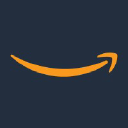
AWS S3
Store and retrieve large datasets for indexing
Google Cloud Storage
Manage data used for vector search
Try It with Your Agent
Example Prompt:
Create a Pinecone index for product embeddings and query it to find the top 5 most similar products to this new product description embedding.
How to Set It Up
Quick guide to connect, authorize, and start using the tool in your Fastn UCL workspace.
1
Connect Pinecone in Fastn UCL: Navigate to the Connectors section and select Pinecone, then click Connect.
2
Authenticate with your Pinecone API key to authorize Fastn UCL access.
3
Enable the actions “Create Index” and “Query Index” to allow the AI agent to manage and query vector indexes.
4
Use the AI Agent to store product embeddings and query for similarity matches using natural instructions.
Why Use This Tool
Understand what this connector unlocks: speed, automation, data access, or real-time actions.





