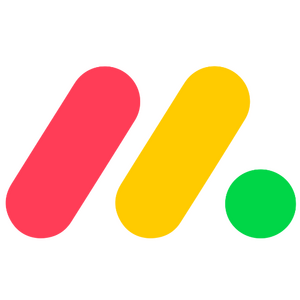What This Tool Does
Real examples of how the connector helps your AI agent take action; like sending messages, updating records, or syncing data across tools.
Real-Time Lookup
Fetch board, item, or user data from Monday.com
Example
Get status of "Website Redesign" project
Memory Recall
View past updates or progress logs on tasks
Example
Summarize timeline changes for Marketing plan board
Instant Reaction
Create item, update status, or assign owners
Example
Mark the “QA Testing” item as complete
Autonomous Routine
Automate task creation based on triggers
Example
Create a new task every Monday for weekly report
Agent-Initiated Action
Notify teams on overdue tasks or blockers
Example
Alert owner if a task has been stuck in review for 3+ days


Connect with Apps
See which platforms this connector is commonly used with to power cross-tool automation.
Slack
Real-time alerts and notifications
Google Calendar
Sync deadlines and milestones

Zapier
Automate workflows across multiple apps
Try It with Your Agent
Create a new task on the Marketing campaign board in Monday with the title 'Prepare Q3 report', assign it to Sarah, and set the due date to next Friday.
How to Set It Up
Quick guide to connect, authorize, and start using the tool in your Fastn UCL workspace.
1
Connect Monday in Fastn UCL: Navigate to the Connectors section and select Monday to connect.
2
Authenticate using your Monday account credentials and authorize Fastn UCL to access your boards and items.
3
Enable the actions “create_item” and “get_items” to allow task creation and retrieval.
4
Start using the AI agent to manage and report on Monday boards through natural language commands.

Why Use This Tool
Understand what this connector unlocks: speed, automation, data access, or real-time actions.