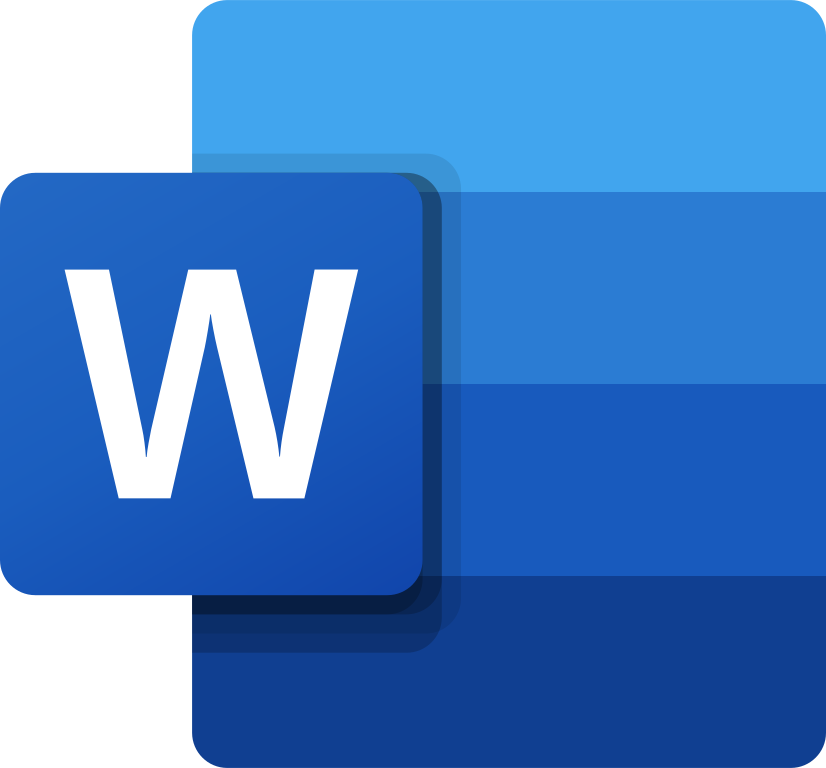What This Tool Does
Real examples of how the connector helps your AI agent take action; like sending messages, updating records, or syncing data across tools.
Real-Time Lookup
Access documents, templates, and styles in Word
Example
Get all templates in “HR Docs” folder
Memory Recall
Summarize previous versions or comments on a doc
Example
Show edit history for “Performance Review.docx”
Instant Reaction
Create or edit a document on demand
Example
Add new section to “Marketing Strategy” document
Autonomous Routine
Generate or export reports on schedule
Example
Generate “Weekly Report” every Friday at 5 PM
Agent-Initiated Action
Recommend edits or document creation
Example
Suggest outline for a new client proposal
Connect with Apps
See which platforms this connector is commonly used with to power cross-tool automation.
Microsoft Teams
Collaborate on documents in real time
OneDrive
Store and sync Word documents securely
SharePoint
Manage document libraries and permissions
Try It with Your Agent
Example Prompt:
Create a new Microsoft Word document summarizing the quarterly marketing plan with headings, bullet points, and a table of key metrics.
How to Set It Up
Quick guide to connect, authorize, and start using the tool in your Fastn UCL workspace.
1
Connect Microsoft Word in Fastn UCL: Navigate to the Connectors section and select Microsoft Word, then click Connect.
2
Authenticate with your Microsoft 365 account to grant access to Word documents and related storage.
3
Enable the actions “Create Document” and “Update Document” to allow document manipulation.
4
Give the AI Agent prompts like "Create a new Microsoft Word document titled 'Q2 Marketing Plan' with section headings, bullet points, and a table summarizing key metrics."
Why Use This Tool
Understand what this connector unlocks: speed, automation, data access, or real-time actions.