What This Tool Does
Real examples of how the connector helps your AI agent take action; like sending messages, updating records, or syncing data across tools.
Real-Time Lookup
Fetch report, dataset, or workspace info from Microsoft Fabric
Example
Get report “Customer Insights” from workspace “Retail”
Memory Recall
Review report usage and dataset refresh history
Example
Show refresh logs for dataset “Product Usage 2024”
Instant Reaction
Refresh reports, edit datasets, or share dashboards
Example
Refresh “Revenue Summary” dataset
Autonomous Routine
Schedule report delivery or data sync jobs
Example
Send “Executive Dashboard” to leadership every Monday
Agent-Initiated Action
Notify team of data discrepancies
Example
Alert BI team if report data and source file mismatch detected


Connect with Apps
See which platforms this connector is commonly used with to power cross-tool automation.
Microsoft Teams
Collaborate and share insights in real time
Power BI
Visualize and analyze data with interactive dashboards
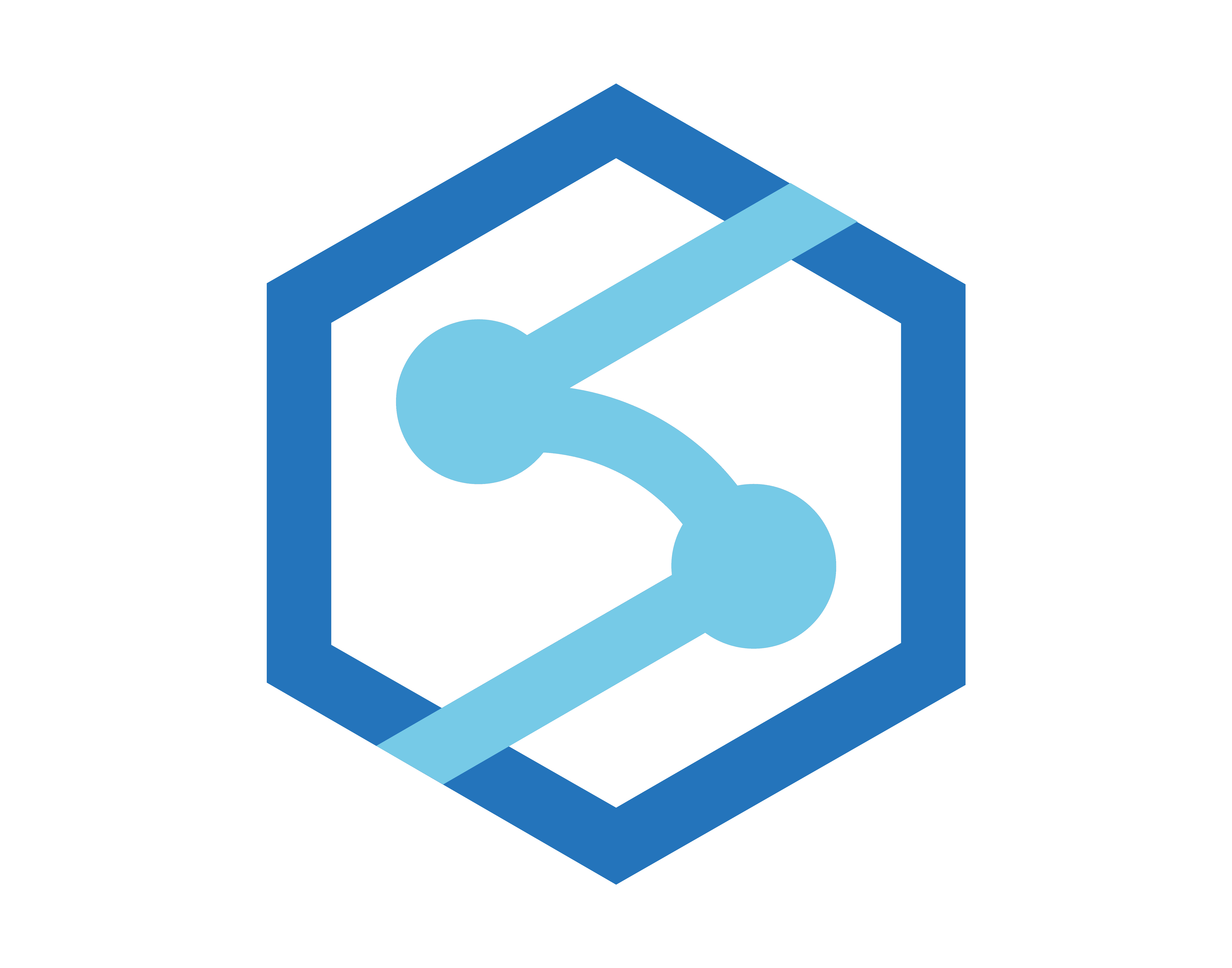
Azure Synapse Analytics
Integrate big data and analytics workflows
Try It with Your Agent
Monitor the status of all data pipelines in Microsoft Fabric and alert me if any fail or run longer than expected.
How to Set It Up
Quick guide to connect, authorize, and start using the tool in your Fastn UCL workspace.
1
Connect Microsoft Fabric in Fastn UCL: Navigate to the Connectors section and select Microsoft Fabric to connect.
2
Authenticate using your Microsoft account with permissions to access Fabric workspaces and data.
3
Enable required actions once available to allow the AI agent to interact with data pipelines and reports.
4
Use the AI Agent to give prompts like: "Monitor Fabric pipelines and alert me if any fail or exceed expected duration"

Why Use This Tool
Understand what this connector unlocks: speed, automation, data access, or real-time actions.





