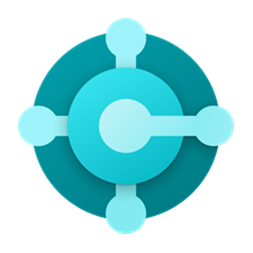What This Tool Does
Real examples of how the connector helps your AI agent take action; like sending messages, updating records, or syncing data across tools.
Real-Time Lookup
Access customer, invoice, or order data from D365 BC
Example
Get all unpaid invoices for customer Acme Inc.
Memory Recall
Summarize payment trends or order patterns
Example
Show total sales to Acme Inc. this year
Instant Reaction
Create new customer or post invoice
Example
Create invoice #9982 for $5,000 to BetaCorp
Autonomous Routine
Schedule customer or order data syncs
Example
Sync all orders daily at 10 PM
Agent-Initiated Action
Notify finance of large overdue balances
Example
Alert finance if unpaid amount > $10K for 30+ days


Connect with Apps
See which platforms this connector is commonly used with to power cross-tool automation.
Microsoft Teams
Collaborate on business data and alerts
Power BI
Visualize and analyze Business Central data
Salesforce
Synchronize customer and sales information
Try It with Your Agent
Create a new sales order in Microsoft Dynamics 365 Business Central for customer John Doe with 10 units of product SKU123 and update inventory accordingly.
How to Set It Up
Quick guide to connect, authorize, and start using the tool in your Fastn UCL workspace.
1
Connect Microsoft Dynamics 365 Business Central in Fastn UCL: Navigate to the Connectors section and select Business Central to connect.
2
Authenticate using your Microsoft account with appropriate permissions to access Business Central data.
3
Grant the connector permissions to read and write financial, sales, and inventory data.
4
Use the AI Agent to give prompts like: "Create a new sales order for John Doe with 10 units of SKU123 and update inventory."

Why Use This Tool
Understand what this connector unlocks: speed, automation, data access, or real-time actions.