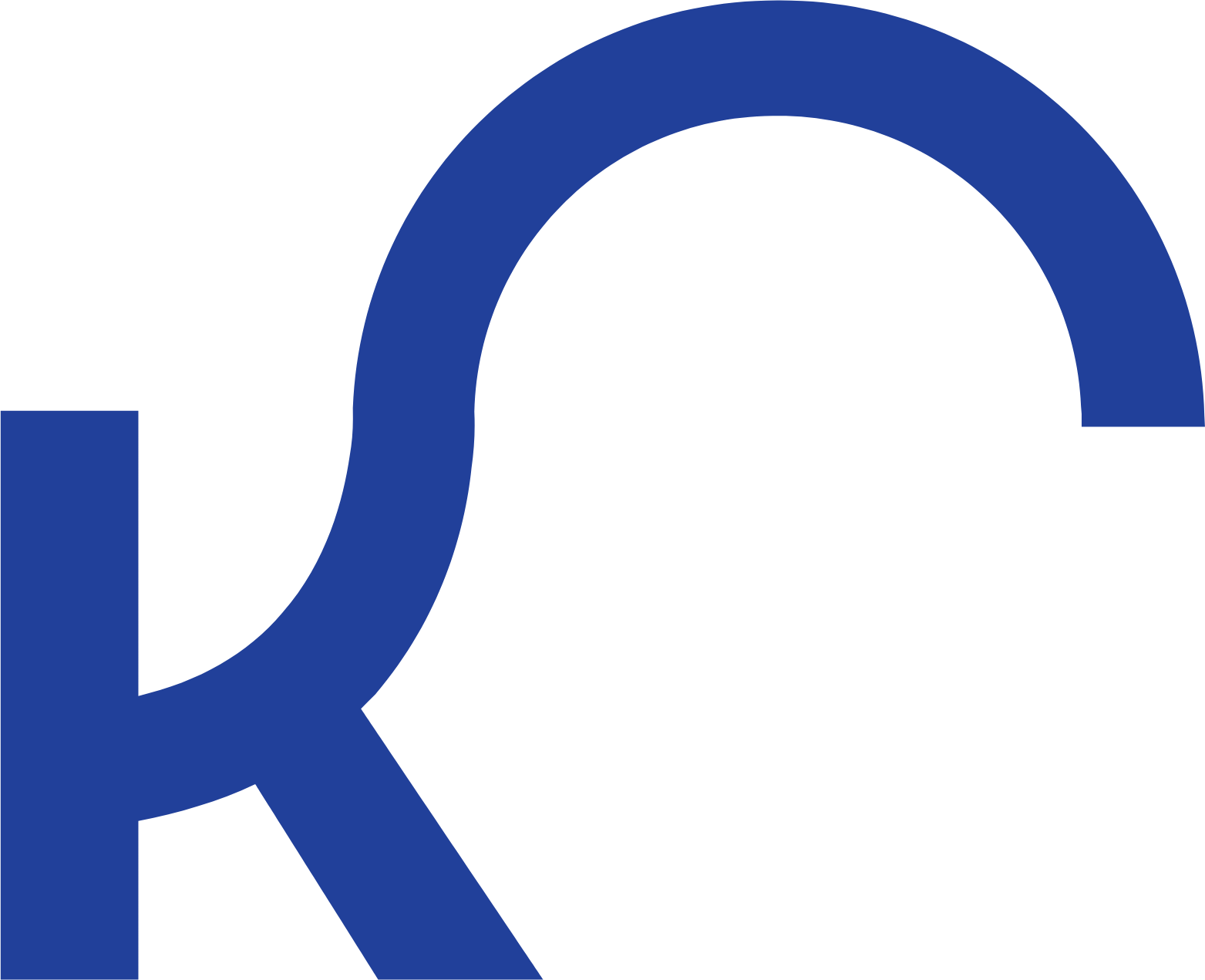What This Tool Does
Real examples of how the connector helps your AI agent take action; like sending messages, updating records, or syncing data across tools.
Real-Time Lookup
Fetch store, product, or offer data from Kroger APIs
Example
Get product availability for "Almond Milk" at LA store
Memory Recall
Review customer purchase history or shopping patterns
Example
Show John’s last 5 orders from Kroger online
Instant Reaction
Trigger product availability or price check
Example
Check current price for SKU 99112
Autonomous Routine
Schedule inventory scans or promotion updates
Example
Run daily price sync with central catalog
Agent-Initiated Action
Recommend deals based on past orders
Example
Suggest coupons if customer frequently buys cereal


Connect with Apps
See which platforms this connector is commonly used with to power cross-tool automation.
Google Sheets
Track and manage grocery lists and budgets
Slack
Receive real-time alerts on grocery deals and order status

Zapier
Automate workflows between Kroger and other apps
Try It with Your Agent
Find gluten-free bread options available at my local Kroger store and add the preferred item to my shopping cart for delivery tomorrow.
How to Set It Up
Quick guide to connect, authorize, and start using the tool in your Fastn UCL workspace.
1
Connect Kroger in Fastn UCL: Open the Connectors section in your Fastn UCL dashboard. Search for Kroger and click Connect.
2
Authenticate with your Kroger account credentials to authorize access.
3
Enable available Kroger actions to allow the AI agent to access product information and manage shopping lists.
4
Use the AI Agent: Ask prompts like “Add milk and eggs to my Kroger shopping list” or “Check order status for my last Kroger purchase.”

Why Use This Tool
Understand what this connector unlocks: speed, automation, data access, or real-time actions.