What This Tool Does
Real examples of how the connector helps your AI agent take action; like sending messages, updating records, or syncing data across tools.
Real-Time Lookup
Query datasets or tables for live analytics from BigQuery
Example
Get today’s sign-ups from table users
Memory Recall
Analyze trends across datasets over time
Example
Show session count and bounce rate for past 7 days
Instant Reaction
Run SQL queries instantly for business logic
Example
Run query to calculate churn by region for Q2
Autonomous Routine
Schedule reporting jobs or dashboard updates
Example
Run customer metrics query daily at 6 AM
Agent-Initiated Action
Alert on unusual data patterns
Example
Notify team if churn increases by 20% compared to previous day


Connect with Apps
See which platforms this connector is commonly used with to power cross-tool automation.
Google Sheets
Export query results for spreadsheet analysis
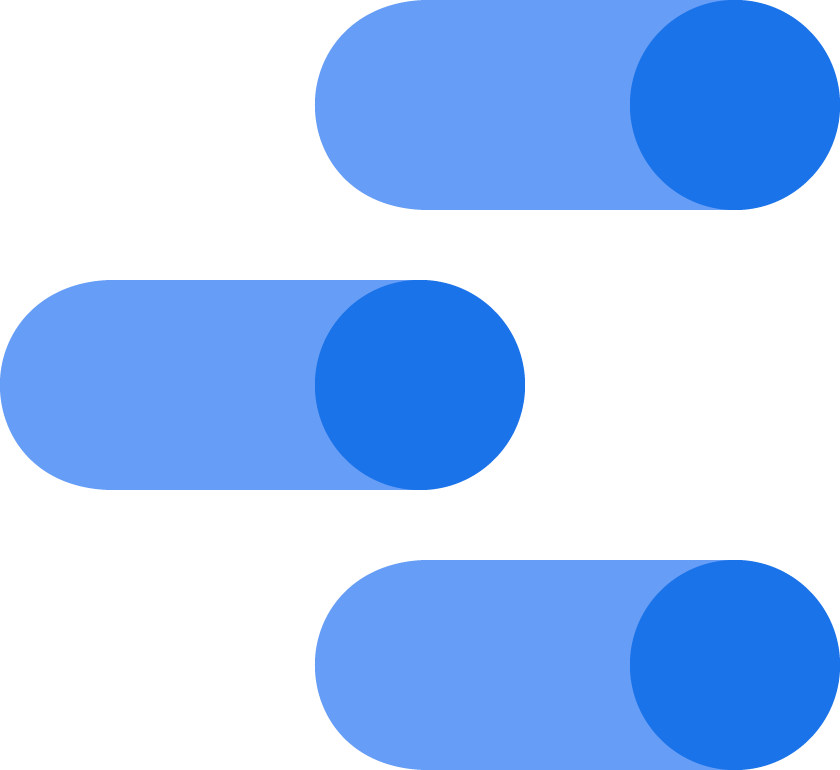
Google Data Studio
Visualize BigQuery data with dashboards
Slack
Send alerts based on query outcomes
Try It with Your Agent
Run a SQL query in Google BigQuery to find the total sales and number of orders for each region in the last quarter and summarize the results.
How to Set It Up
Quick guide to connect, authorize, and start using the tool in your Fastn UCL workspace.
1
Connect Google BigQuery in Fastn UCL: Navigate to the Connectors section and select Google BigQuery to connect.
2
Authenticate with your Google account and grant BigQuery read and job creation permissions.
3
Enable the actions “bigquery.run_query” and “bigquery.list_datasets” in the Actions tab.
4
Use the AI Agent to give prompts like: "Run a query to get total sales and order count per region for last quarter and summarize the results"

Why Use This Tool
Understand what this connector unlocks: speed, automation, data access, or real-time actions.




