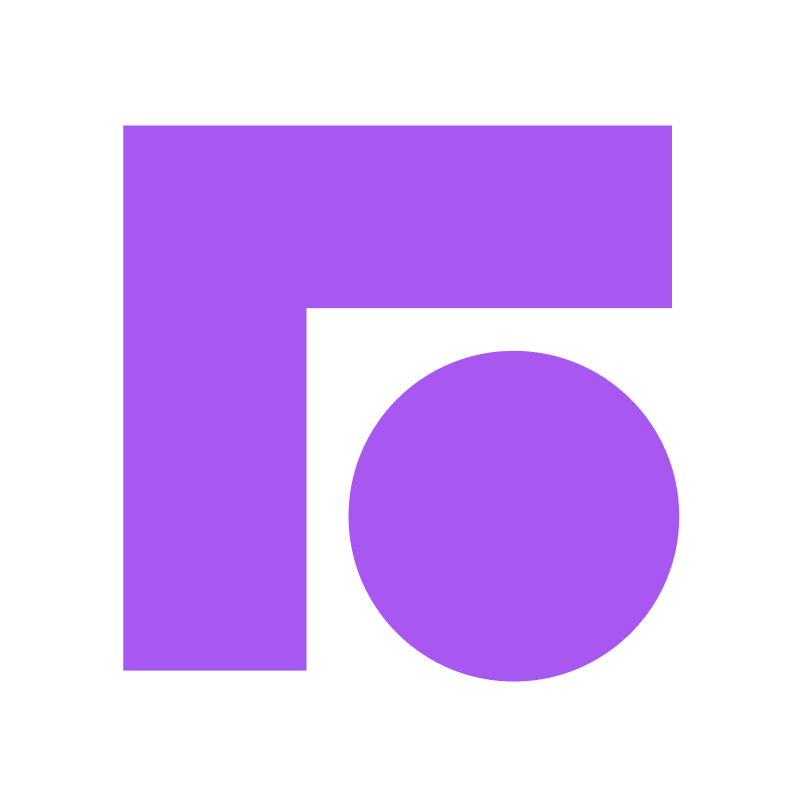What This Tool Does
Real examples of how the connector helps your AI agent take action; like sending messages, updating records, or syncing data across tools.
Real-Time Lookup
Retrieve current conversations or messages from shared inboxes.
Example
"Show all unread messages tagged 'Support' in Front."
Memory Recall
Pull full conversation history with a customer.
Example
"Summarize the last 3 messages exchanged with John Doe."
Instant Reaction
Notify teams when a new customer reply arrives.
Example
"Alert support when a VIP replies in the billing thread."
Autonomous Routine
Summarize unread messages and daily activity.
Example
"Every morning, send a digest of unresolved support tickets."
Agent-Initiated Action
Send replies, assign messages, or change statuses.
Example
"Reply to the latest message from Jane and assign it to Alex."


Connect with Apps
See which platforms this connector is commonly used with to power cross-tool automation.
Slack
Real-time alerts and team collaboration
Salesforce
Synchronize customer communication and CRM data

Zendesk Sell
Enhance sales workflows with shared inbox insights
Try It with Your Agent
Check the Front shared inbox for any new customer messages tagged as 'urgent' and draft a polite reply acknowledging their request while assigning the conversation to the support lead.
How to Set It Up
Quick guide to connect, authorize, and start using the tool in your Fastn UCL workspace.
1
Connect Front in Fastn UCL: Navigate to the Connectors section and select Front to initiate connection.
2
Authenticate with your Front account using OAuth to grant access to inboxes and conversations.
3
Enable the actions “list_conversations” and “send_message” to allow the AI agent to retrieve and send messages.
4
Use the AI Agent to read new conversations tagged ‘urgent,’ draft acknowledgment messages, and assign to the support lead via the enabled actions.

Why Use This Tool
Understand what this connector unlocks: speed, automation, data access, or real-time actions.