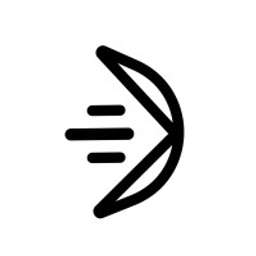What This Tool Does
Real examples of how the connector helps your AI agent take action; like sending messages, updating records, or syncing data across tools.
Real-Time Lookup
Retrieve UCL commands, flow status, or connector config
Example
Get all enabled connectors in workspace “ACME”
Memory Recall
Summarize command logs, runs, or interaction history
Example
Summarize past 5 commands by Agent Alpha
Instant Reaction
Run flows, trigger actions, or update setup
Example
Enable Notion connector and run “getMeetings” action
Autonomous Routine
Sync connectors or refresh tokens automatically
Example
Refresh auth tokens every 12 hours
Agent-Initiated Action
Trigger retry on failed UCL command
Example
Re-run failed sync for Salesforce connector


Connect with Apps
See which platforms this connector is commonly used with to power cross-tool automation.
GitHub
Source code repository management
Netlify
Frontend deployment and hosting
Vercel
Continuous deployment platform
Try It with Your Agent
Build the latest version of the Fastn frontend project and deploy it to the staging environment, then notify the team on Slack once complete.
How to Set It Up
Quick guide to connect, authorize, and start using the tool in your Fastn UCL workspace.
1
Connect Fastn in Fastn UCL: Navigate to the Connectors section and select Fastn, then click Connect.
2
Authenticate using your Fastn account credentials to authorize access to your projects and pipelines.
3
Enable the “build_project” and “deploy_project” actions to allow the AI agent to trigger builds and deployments.
4
Use the AI Agent to give prompts like: "Build the frontend project and deploy to staging, then notify the team on Slack."

Why Use This Tool
Understand what this connector unlocks: speed, automation, data access, or real-time actions.