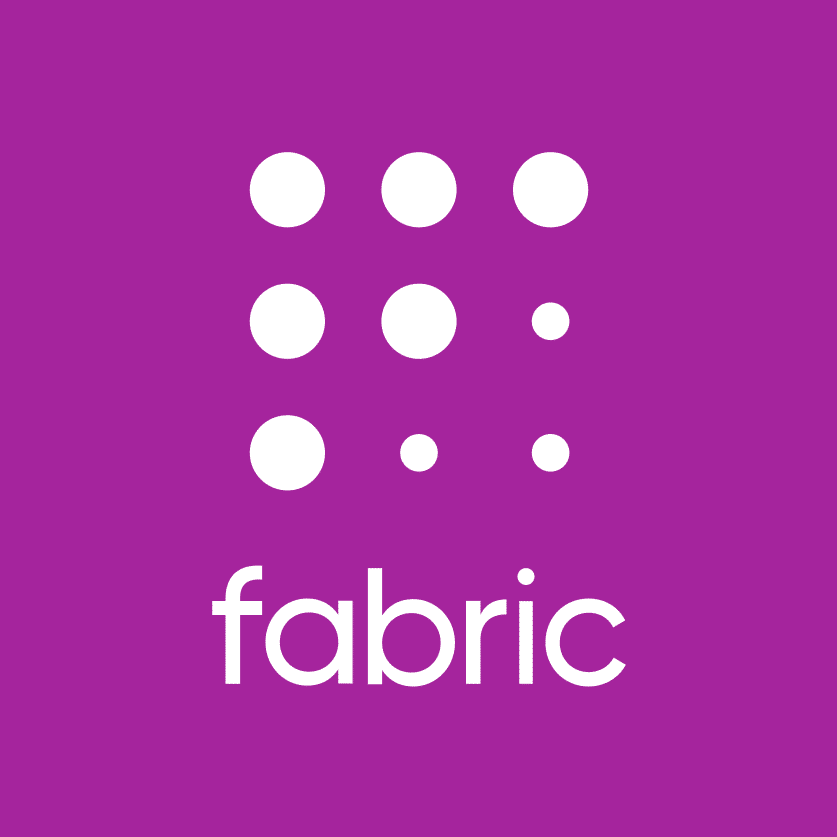What This Tool Does
Real examples of how the connector helps your AI agent take action; like sending messages, updating records, or syncing data across tools.
Real-Time Lookup
Fetch product, customer, or order data from Fabric
Example
Get all active orders from customer ID 2890
Memory Recall
Summarize sales trends or product activity
Example
Show top-selling products in March
Instant Reaction
Create or update product listings
Example
Update price of SKU 8833 to $45.00
Autonomous Routine
Schedule inventory and pricing syncs
Example
Sync inventory across all channels nightly
Agent-Initiated Action
Recommend pricing strategy or promotional bundles
Example
Suggest discount for customers who abandon cart


Connect with Apps
See which platforms this connector is commonly used with to power cross-tool automation.
Slack
Real-time crash alerts and team notifications
Jira
Automatically create issues from crash reports
Google Drive
Store and share analytics reports
Try It with Your Agent
Check Fabric for any new crash reports from the latest app release and notify the development team with a summary of critical issues.
How to Set It Up
Quick guide to connect, authorize, and start using the tool in your Fastn UCL workspace.
1
Connect Fabric in Fastn UCL: Navigate to the Connectors section and select Fabric to connect.
2
Authenticate using your Fabric developer account credentials to grant access.
3
Enable the actions “Get Crash Reports” and “Distribute Beta Build” to allow the AI agent to perform these tasks.
4
Use the AI Agent: Try prompts like “Check for new crash reports from latest app release and summarize critical issues.”

Why Use This Tool
Understand what this connector unlocks: speed, automation, data access, or real-time actions.