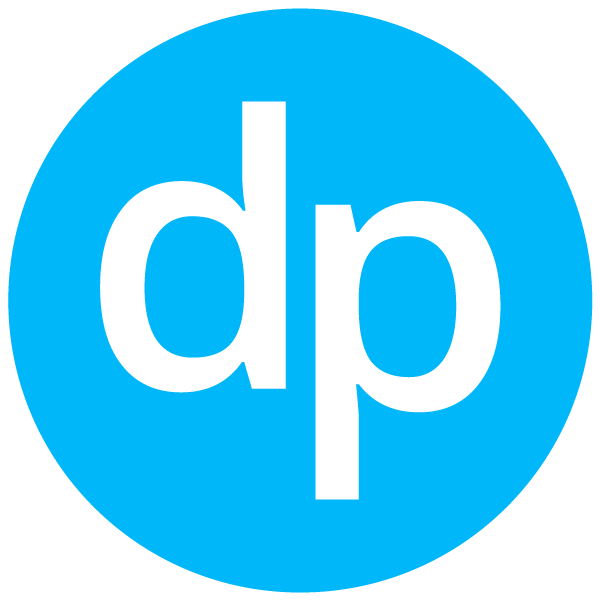What This Tool Does
Real examples of how the connector helps your AI agent take action; like sending messages, updating records, or syncing data across tools.
Real-Time Lookup
Retrieve donor records, donation history, or campaign data.
Example
"Find donor profile for Emily White and her latest gift."
Memory Recall
Review donation trends and engagement history.
Example
"Summarize the last 3 donations made by Board Members."
Instant Reaction
Notify when large donations are received.
Example
"Alert finance team when any donation over $1000 is recorded."
Autonomous Routine
Run daily giving summaries and donor follow-ups.
Example
"Every Friday, generate a thank-you list for this week’s donors."
Agent-Initiated Action
Create new gifts, update donor records, or assign tasks.
Example
"Log a $500 donation from Tom Johnson and tag it under 'Fall Campaign'."


Connect with Apps
See which platforms this connector is commonly used with to power cross-tool automation.
Salesforce
Synchronize donor and fundraising data
Google Sheets
Export donor lists and donation reports
Slack
Receive real-time fundraising alerts
Try It with Your Agent
Retrieve the donation history for donor Jane Smith and add a new $500 donation made today to her profile in DonorPerfect.
How to Set It Up
Quick guide to connect, authorize, and start using the tool in your Fastn UCL workspace.
1
Connect DonorPerfect in Fastn UCL: Navigate to the Connectors section and select DonorPerfect, then click Connect.
2
Authenticate using your DonorPerfect account credentials to authorize data access.
3
Enable the actions “get_donor” and “add_donation” to allow the AI agent to read and update donor information.
4
Start using the AI agent to manage donor records and donations through natural language commands.

Why Use This Tool
Understand what this connector unlocks: speed, automation, data access, or real-time actions.