What This Tool Does
Real examples of how the connector helps your AI agent take action; like sending messages, updating records, or syncing data across tools.
Real-Time Lookup
Pull real-time sales, POS, or transaction data from Clover
Example
Get today’s sales summary for Store #42
Memory Recall
Review historical sales or customer data
Example
Show daily sales for last 30 days in all locations
Instant Reaction
Process refunds, create items, or update inventory
Example
Issue refund for Order #8891
Autonomous Routine
Sync POS inventory with master system
Example
Sync Clover inventory nightly with internal catalog
Agent-Initiated Action
Recommend upsells at checkout based on trends
Example
Suggest related product at POS if basket has over $50


Connect with Apps
See which platforms this connector is commonly used with to power cross-tool automation.
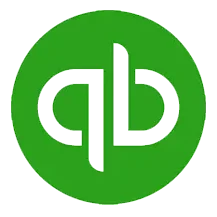
QuickBooks
Sync sales and financial data for accounting
Slack
Receive real-time sales and inventory alerts

Zapier
Automate workflows connecting Clover with other apps
Try It with Your Agent
Retrieve today’s total sales and list the top 5 best-selling products from Clover, then notify me if any item’s inventory is below the reorder level.
How to Set It Up
Quick guide to connect, authorize, and start using the tool in your Fastn UCL workspace.
1
Connect Clover in Fastn UCL: Navigate to the Connectors section and select Clover, then click Connect.
2
Authenticate with your Clover account credentials to authorize access.
3
Enable required actions such as 'Get Orders' and 'Update Inventory' in the Actions tab.
4
Use the AI Agent: Prompt with “List top 5 best-selling products today and alert if any have low inventory.”

Why Use This Tool
Understand what this connector unlocks: speed, automation, data access, or real-time actions.




