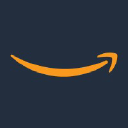What This Tool Does
Real examples of how the connector helps your AI agent take action; like sending messages, updating records, or syncing data across tools.
Real-Time Lookup
Fetch file, bucket, or storage info from AWS S3
Example
List all files in “archive/2023-reports”
Memory Recall
Review file upload patterns or storage usage
Example
Show files added to “media-uploads” in last 7 days
Instant Reaction
Upload, delete, or move files instantly
Example
Upload "demo.mp4" to bucket “marketing-assets”
Autonomous Routine
Auto-delete or archive old files
Example
Delete logs older than 30 days nightly
Agent-Initiated Action
Alert on upload failures or access errors
Example
Notify admin if file upload fails 3 times in 10 mins
Connect with Apps
See which platforms this connector is commonly used with to power cross-tool automation.
Slack
Real-time alerts on file uploads or changes
HubSpot
Automate workflows involving file storage and processing
Salesforce
Store and access customer documents securely
Try It with Your Agent
Example Prompt:
Upload the latest sales report PDF to the AWS S3 bucket named 'company-reports' under the folder '2024/Q2'.
How to Set It Up
Quick guide to connect, authorize, and start using the tool in your Fastn UCL workspace.
1
Connect AWS Simple Storage Service in Fastn UCL: Navigate to the Connectors section and select AWS Simple Storage Service, then click Connect.
2
Authenticate using AWS credentials with permissions for S3 actions (ListBucket, GetObject, PutObject, DeleteObject).
3
Enable the required actions such as 's3.put_object' and 's3.get_object' in the Actions tab.
4
Use the AI Agent to give prompts like: "Upload the latest sales report PDF to 'company-reports/2024/Q2' folder in S3."
Why Use This Tool
Understand what this connector unlocks: speed, automation, data access, or real-time actions.