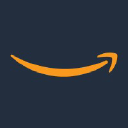What This Tool Does
Real examples of how the connector helps your AI agent take action; like sending messages, updating records, or syncing data across tools.
Real-Time Lookup
Retrieve or scan real-time data from DynamoDB
Example
Get all items from “Orders” table with status = ‘pending’
Memory Recall
Fetch historical records or access patterns
Example
Summarize total orders per customer for 2023
Instant Reaction
Insert, update, or delete table items
Example
Update order ID 5522 status to “shipped”
Autonomous Routine
Run scheduled scans or data purges
Example
Delete records older than 90 days weekly
Agent-Initiated Action
Alert when table hits usage thresholds
Example
Notify admin if read capacity exceeds 80%
Connect with Apps
See which platforms this connector is commonly used with to power cross-tool automation.
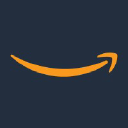
AWS Lambda
Trigger serverless functions based on DynamoDB events
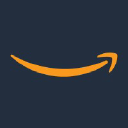
Amazon API Gateway
Expose DynamoDB data through RESTful APIs
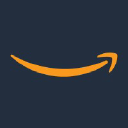
AWS CloudWatch
Monitor and log DynamoDB performance metrics
Try It with Your Agent
Example Prompt:
Retrieve the user profile with user ID 12345 from the DynamoDB Users table and update their last login timestamp to the current time.
How to Set It Up
Quick guide to connect, authorize, and start using the tool in your Fastn UCL workspace.
1
Connect AWS DynamoDB in Fastn UCL: Navigate to the Connectors section and select AWS DynamoDB, then click Connect.
2
Authenticate using AWS credentials with permissions for DynamoDB actions.
3
Enable the required actions such as PutItem and GetItem in the Actions tab.
4
Use the AI Agent to perform database queries and updates via prompts.
Why Use This Tool
Understand what this connector unlocks: speed, automation, data access, or real-time actions.