What This Tool Does
Real examples of how the connector helps your AI agent take action; like sending messages, updating records, or syncing data across tools.
Real-Time Lookup
Instantly check EC2 instance health, state, or resource usage for infrastructure management.
Example
"Retrieve current CPU and memory usage for EC2 instance i-0834abcd5678xyz."
Memory Recall
Access EC2 instance usage history to optimize infrastructure cost.
Example
“Retrieve EC2 instance run times from Q2.”
Instant Reaction
Alert IT when EC2 instance health checks fail repeatedly.
Example
"Send alert when EC2 instance is unreachable for 3+ consecutive checks."
Autonomous Routine
Schedule instance performance and usage audits.
Example
"Run weekly CPU and memory usage report for EC2 instances."
Agent-Initiated Action
Auto-restart or replace unhealthy EC2 instances.
Example
"Replace EC2 instance if health check fails for 10 minutes."
Connect with Apps
See which platforms this connector is commonly used with to power cross-tool automation.
Ansible
Configure and bootstrap new EC2 instances
Terraform
Provision infrastructure declaratively
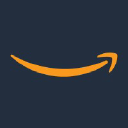
Systems Manager
Manage EC2 patching and automation
Try It with Your Agent
Example Prompt:
"Provision an EC2 instance using Terraform and install CloudWatch agent with Ansible script."
How to Set It Up
Quick guide to connect, authorize, and start using the tool in your Fastn UCL workspace.
1
Connect Amazon EC2 in Fastn UCL: Navigate to the Connectors section and select Amazon EC2, then click Connect.
2
Authenticate using AWS IAM credentials to manage virtual machines.
3
Enable “start_instance” and “stop_instance” in the Actions tab.
4
Use the AI Agent to launch or shut down instances by issuing relevant prompts.
Why Use This Tool
Understand what this connector unlocks: speed, automation, data access, or real-time actions.





