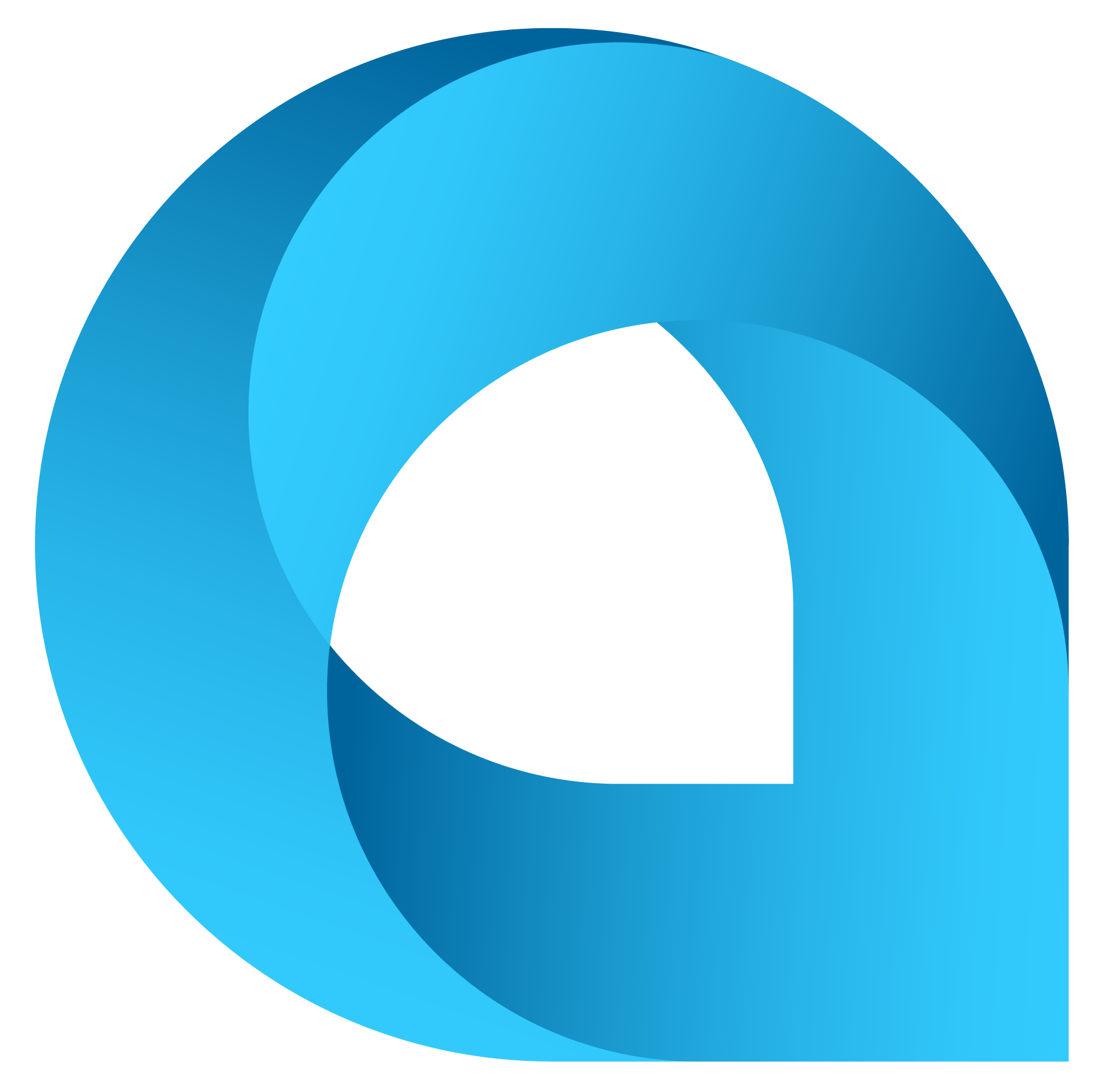What This Tool Does
Real examples of how the connector helps your AI agent take action; like sending messages, updating records, or syncing data across tools.
Real-Time Lookup
Fetch sales orders, invoices, or customer info from Acumatica
Example
Get all unpaid invoices over $5000
Memory Recall
Review historical sales activity or payment trends
Example
Summarize total orders per customer in Q2
Instant Reaction
Update order status, send invoice, or sync data
Example
Mark order ID 7788 as fulfilled
Autonomous Routine
Schedule nightly syncs with connected systems
Example
Sync inventory and pricing every night
Agent-Initiated Action
Flag out-of-stock items or delayed orders
Example
Notify ops if fulfillment is pending over 5 days


Connect with Apps
See which platforms this connector is commonly used with to power cross-tool automation.
Salesforce
Synchronize customer and sales data
Slack
Receive real-time ERP notifications
Google Sheets
Export and analyze financial reports
Try It with Your Agent
Create a new sales invoice in Acumatica for the completed order #12345 and notify the finance team via Slack.
How to Set It Up
Quick guide to connect, authorize, and start using the tool in your Fastn UCL workspace.
1
Connect Acumatica in Fastn UCL: Navigate to the Connectors section and select Acumatica, then click Connect.
2
Authenticate using your Acumatica credentials and grant the necessary permissions for data access.
3
Enable the actions “create_record” and “get_record” to allow the AI agent to interact with ERP data.
4
Use the AI Agent: Ask prompts like “Create sales invoice for order #12345 and notify finance on Slack.

Why Use This Tool
Understand what this connector unlocks: speed, automation, data access, or real-time actions.